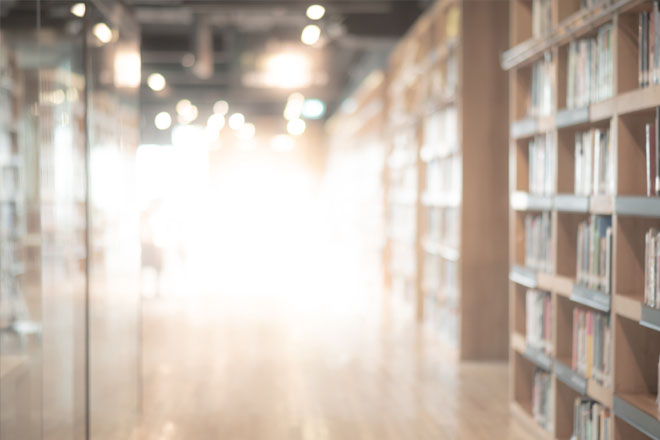How can I tailor my journey with a user profile?
With a user profile you can set up content alerts and save searches to review later. In some cases, a user profile is used to access content that you are entitled to through your institution.
Registering a new profile
Anyone can create a profile on Emerald Insight and it is quick and easy. But remember, a user profile doesn’t enable instant and automatic access to content (unless using it with an OAN, see next page).
To access content, you must also be authenticated via your institution’s chosen method.
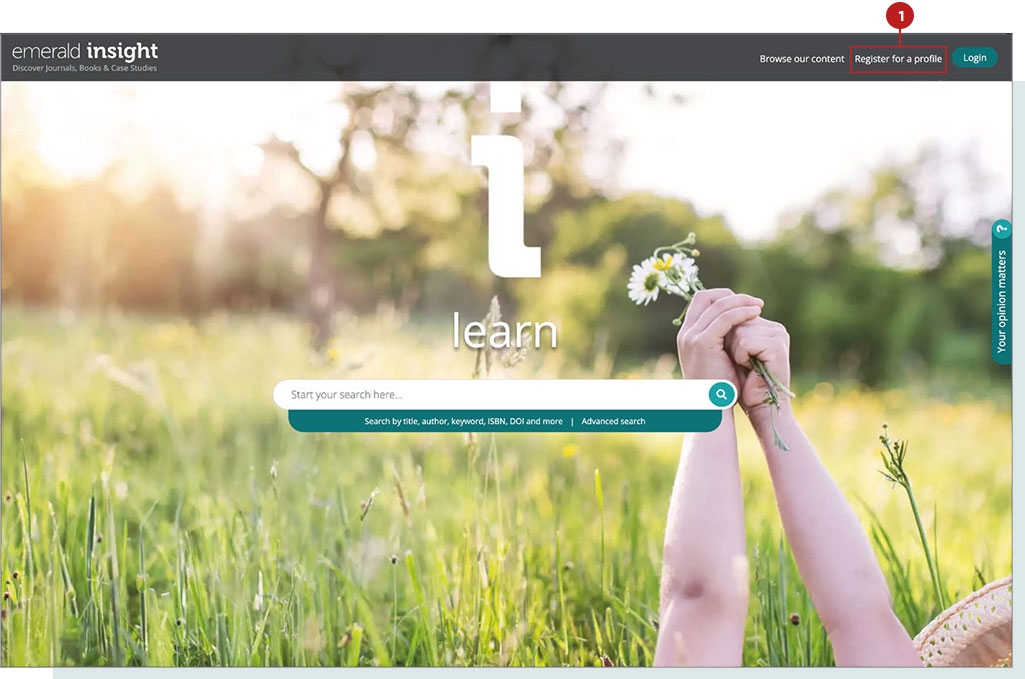
- From the Homepage select ‘Register’.
- Enter your details into the fields.
- Enter your Organisation Access Number (if relevant, see below for more information on OANs).
- Tick the box if you are happy to receive marketing emails.
- Extra information describes what a user profile will enable you to do.
- Tick the box to agree to our Terms & Conditions and Privacy Policy, then click ‘Register’.
You will see confirmation that an email is being sent to you. Then look for the activation email.

Linking your profile to an Organisation Access Number (OAN) to access content
An OAN is an access code provided by your librarian or organisation administrator.
The code links your personal account to your institution or organisation so that you can access their Emerald resources off-campus or from home.
In most cases, off-campus access will be automatically set up by your institution (for example, via Shibboleth, Open Athens or CASA), but if this cannot be arranged you will need an OAN to access the resources. This will be provided by your library administrator.

Activation email
- Click the ‘Login’ link to set and confirm your password.
You will automatically be redirected to emerald.com/insight and given the option to save your details.

Log in to your profile
If you have selected 'Remember my email' and 'Remember my password' boxes when creating a user profile, then the login process will be much faster whenever you visit Emerald Insight.
All registered profiles on the previous emeraldinsight.com platform have been migrated along with the alert preferences that were previously selected. If you have not activated your profile on the new site, please go to emerald.com/login and select the ‘Forgot your password’ option to set a new password and reactivate your profile.
- If you have previously selected to remember your email, this will automatically appear in the green box.
- Otherwise, enter the same email address used to register your profile.
- You can register profiles using multiple email addresses. Click the link to create a profile using a new email or view previously used logins.

Log in to your profile
- If you have also previously selected to remember your password, you will be automatically logged in after clicking the green box from the previous page.
- Otherwise, enter your password when instructed.
- If you forget your password, simply click the link to receive an email with your reset instructions.

Set up content alerts through your user profile
Use your profile to keep up to date with the latest journals and book series content without having to search or browse.
Journals and books content alerts
Ensure you are logged in to your user profile.
- Browse all journals and book series until you find a title you want to set up an alert for.
Browse publications on Emerald Insight
You can also navigate back to journals and books from specific content returned by search.

Set up content alerts through your user profile
On the table of contents page for your selected journal or book series, you will have the option to create an alert.
- Click the ‘Subscribe to table of content alerts’ button to set up alerts.
- This will turn the button white. If you choose to unsubscribe, just click the button again (from this point, you will stop receiving any further alerts).

- You will receive an alert email as soon as new content is published for your selected titles.
Save searches through your user profile
The save search function is especially useful when search criteria used are complex.
This allows you to save the results to review again later.
- You can save any search by clicking on the ‘Save this search’ link.
- Searches can be retrieved and managed with the ‘Saved searches’ link on the top navigation bar.